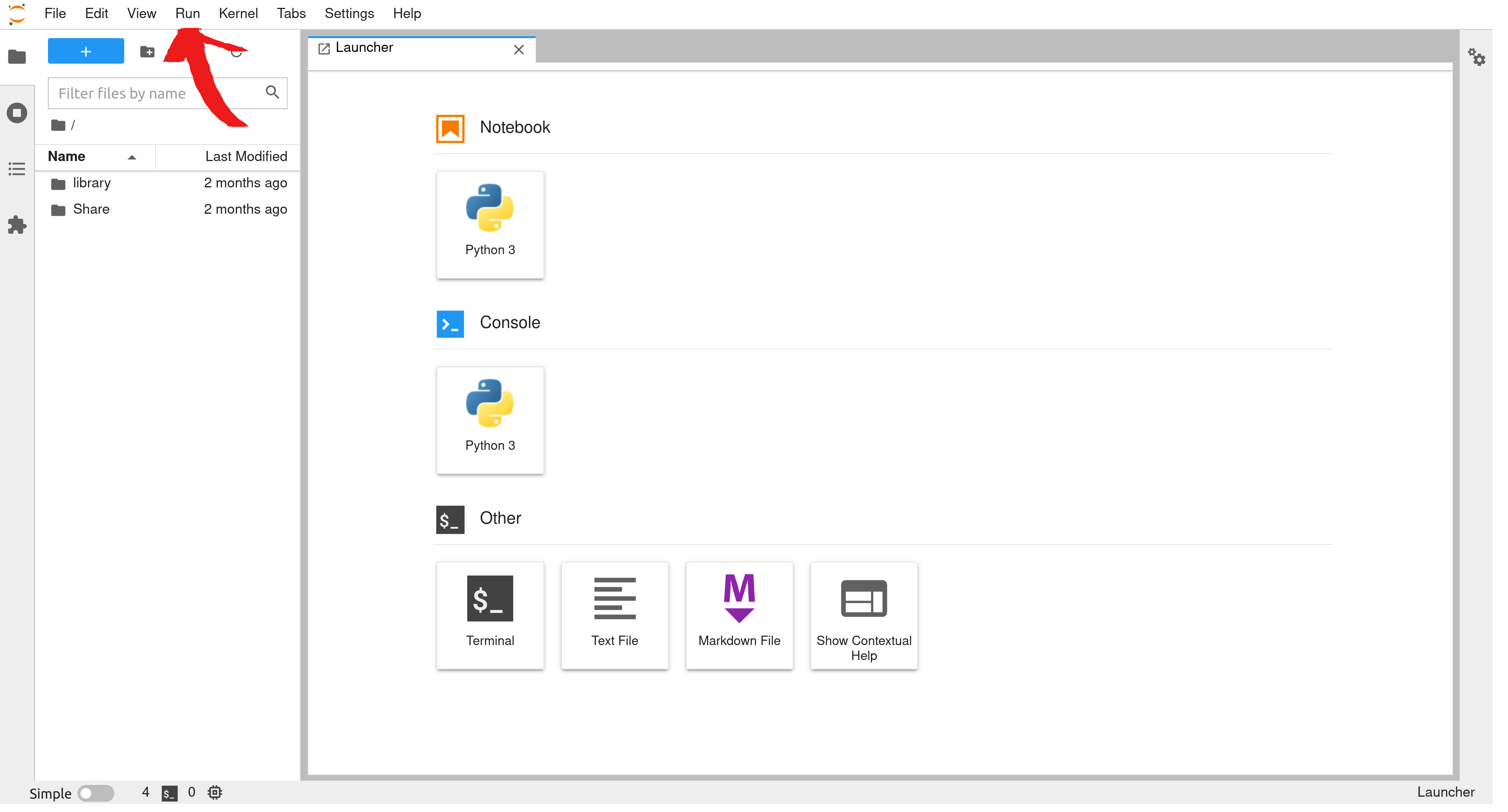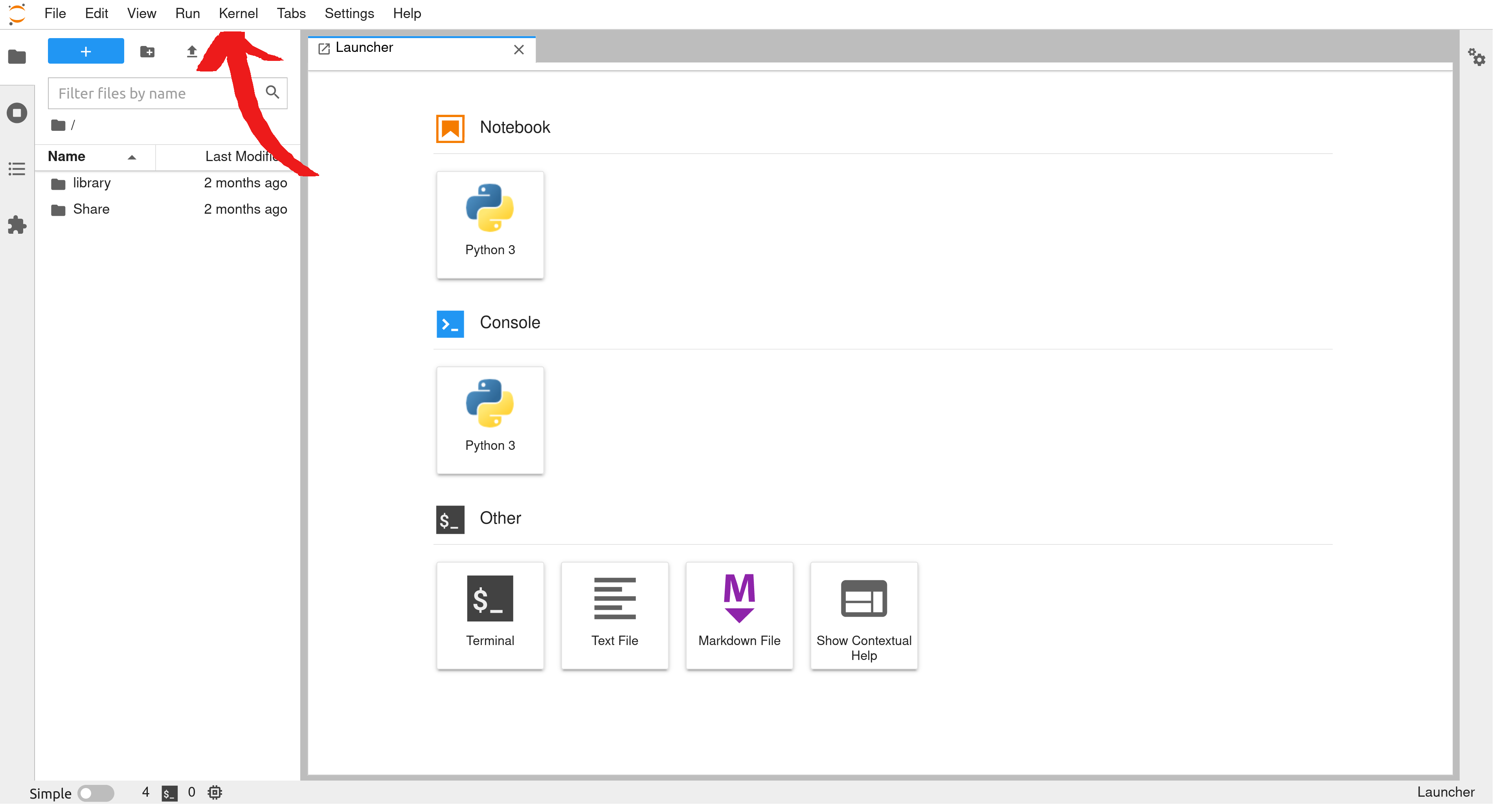Section 1 General Overview Of Jupyter Lab
These notes are intended as a brief guide to our Jupyter Lab environment. The intension for these notes is to get up and running with Python, Latex and Markdown on our lab server. When we are finished with these notes we will be able to,
- Navigate the Jupyter Lab.
- Make a new notebook, move and rename it.
- Make markdown notes that include some Latex.
- Run some Python code in the code cells and manage the Kernel.
This is the main page of the jupyter work space. This window is broken into three sections. There is the launcher window. The directory window and the menu bar.
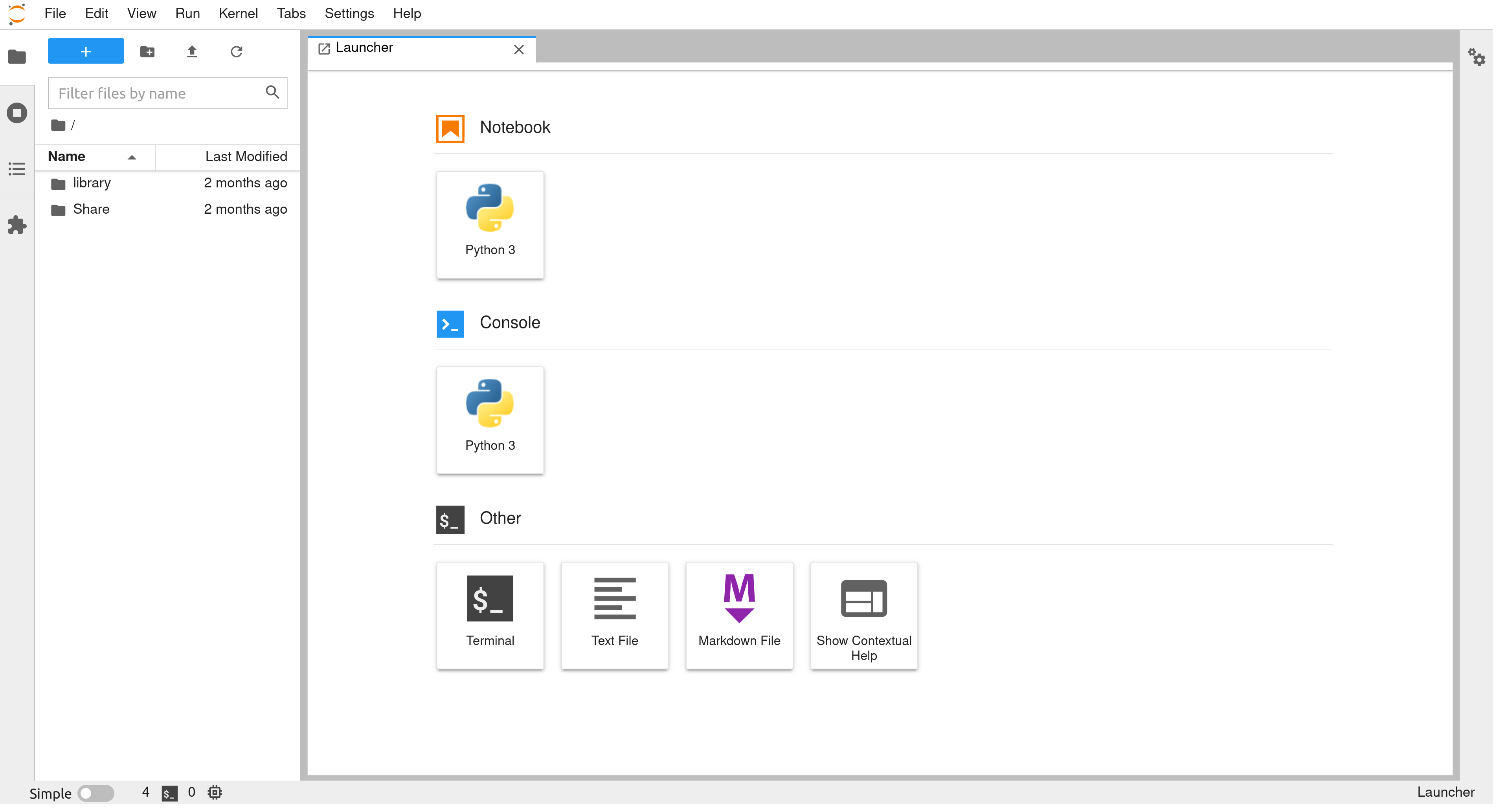
The directory is were you will find any shared folders as well as where any directories that you make will be made. This is also where your notebooks will be saved. Note that if you click one of the directories, this will become your working directory. At that point any notebook that is saved will be in this new directory.
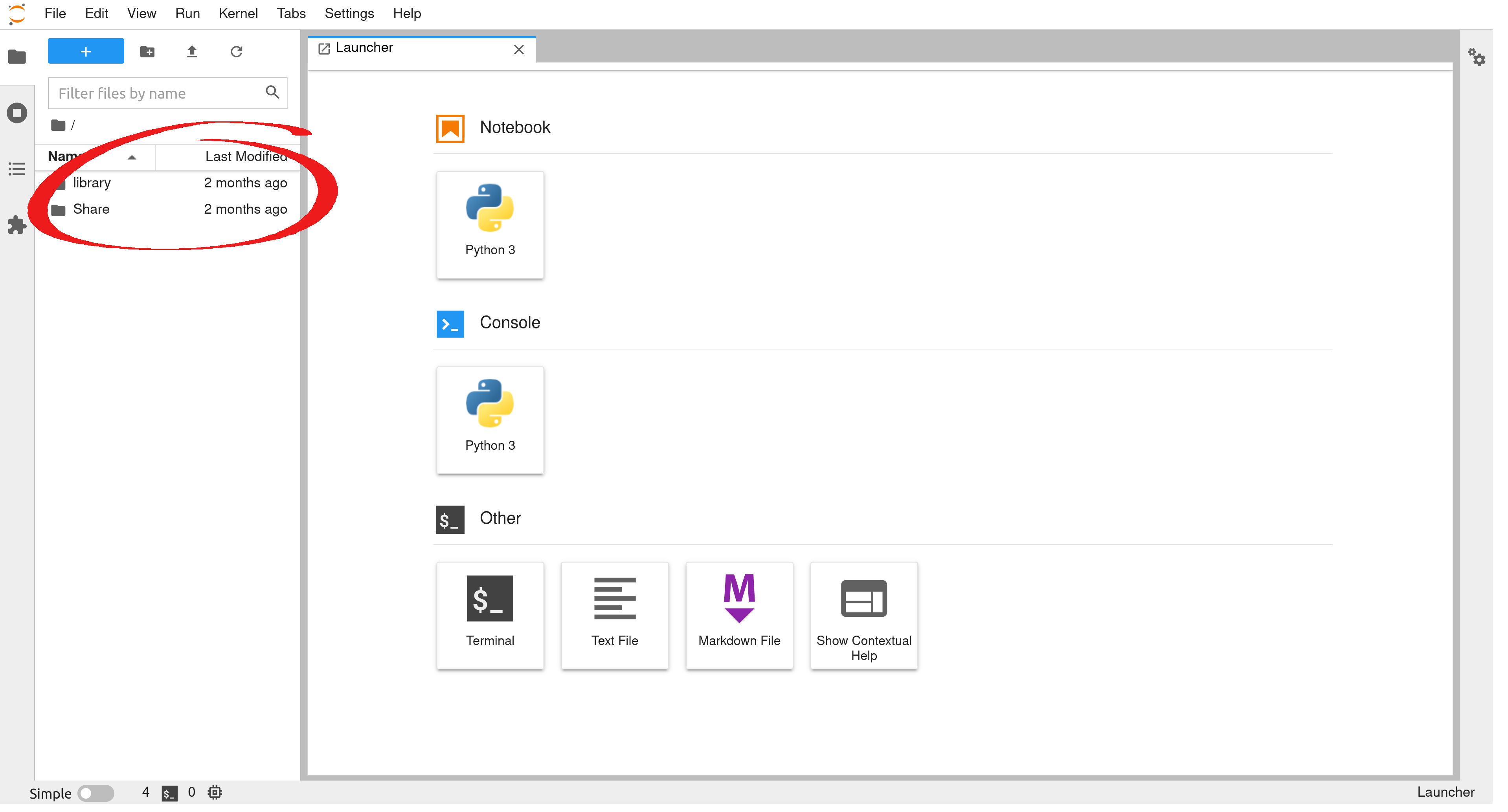
To get back to the top of your home directory, click the little directory icon.
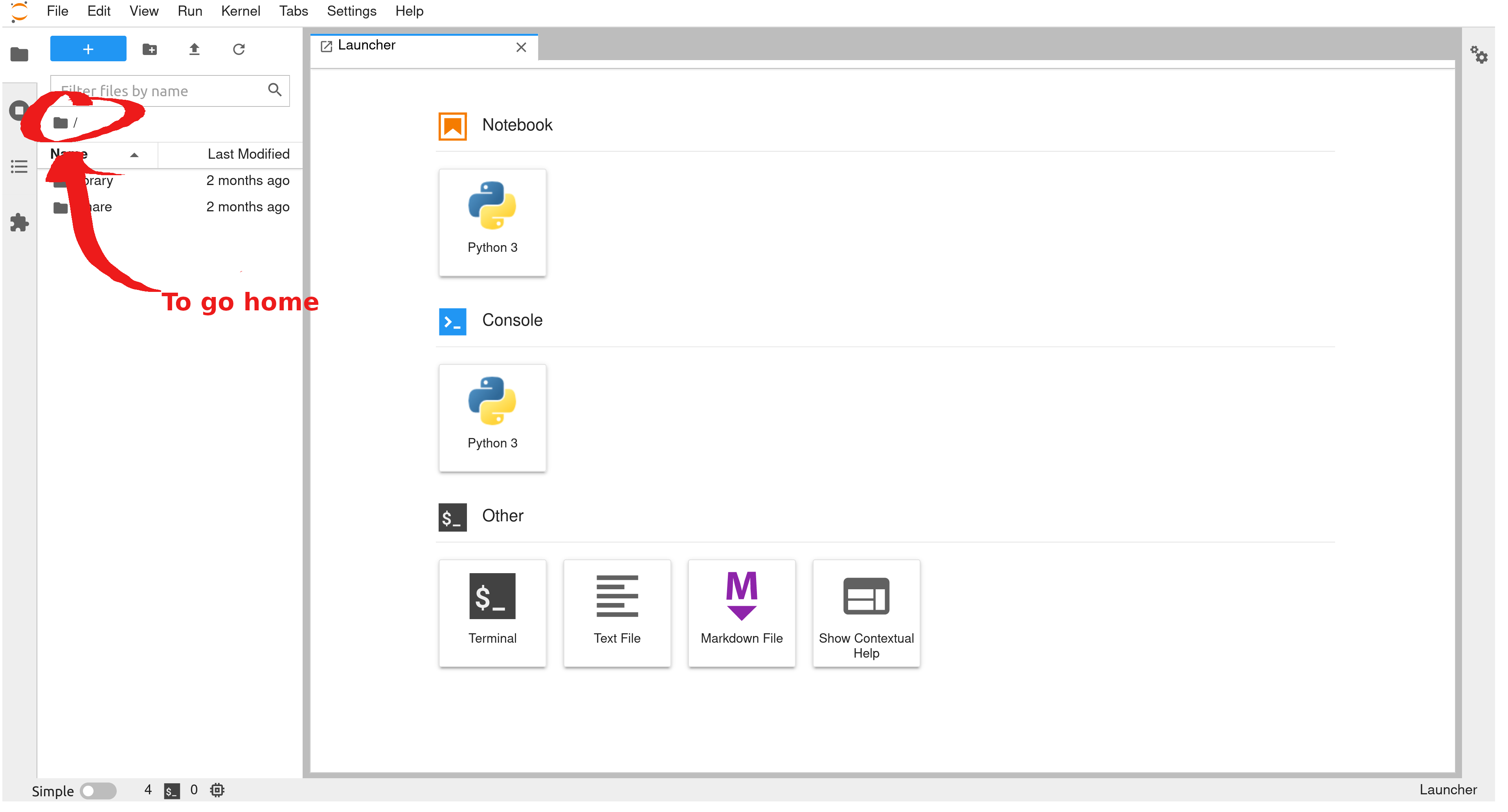
The navigation bar lives above the directory.
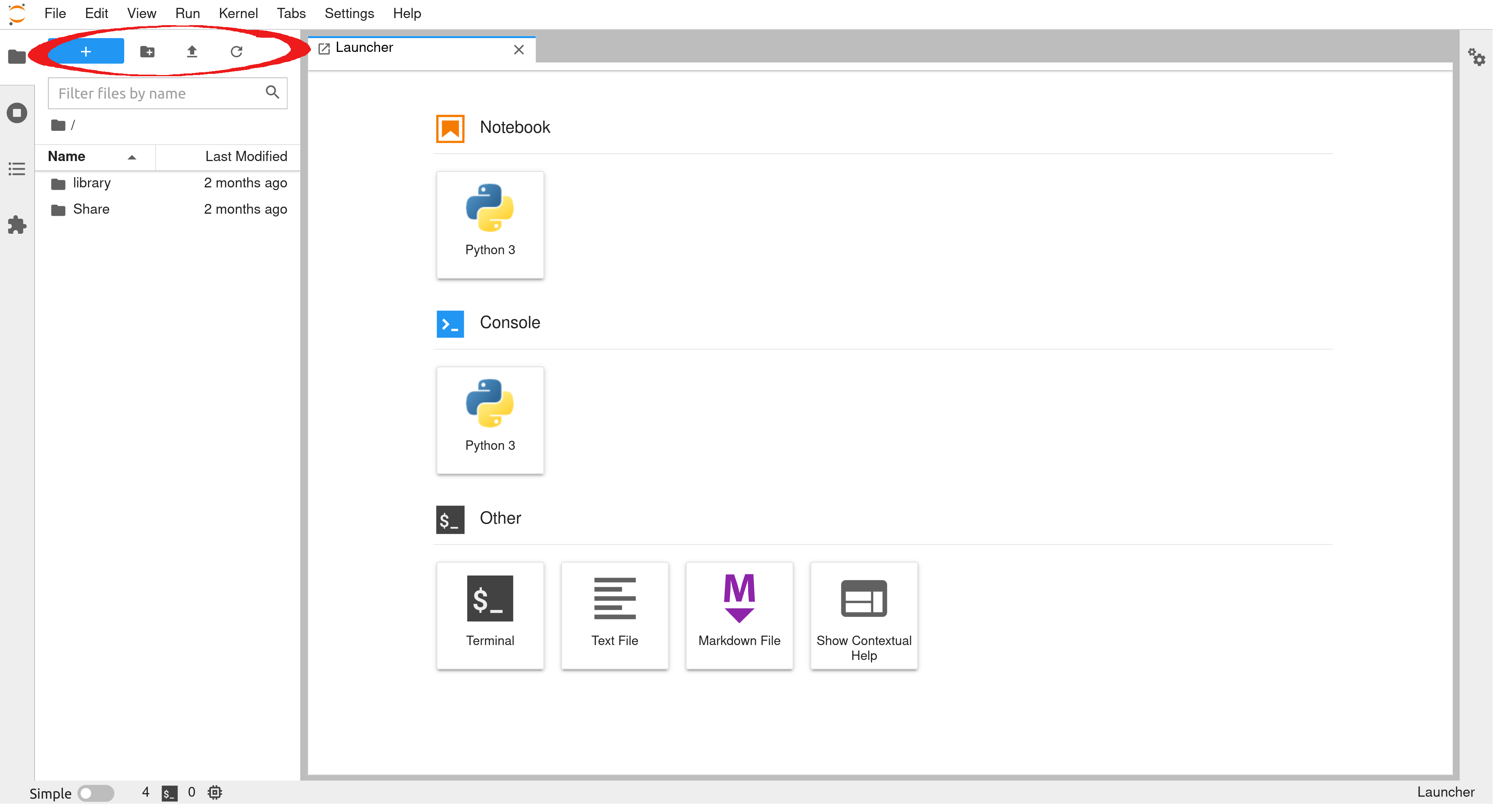




To start a new notebook, we can select the Python 3 Notebook from the launcher.
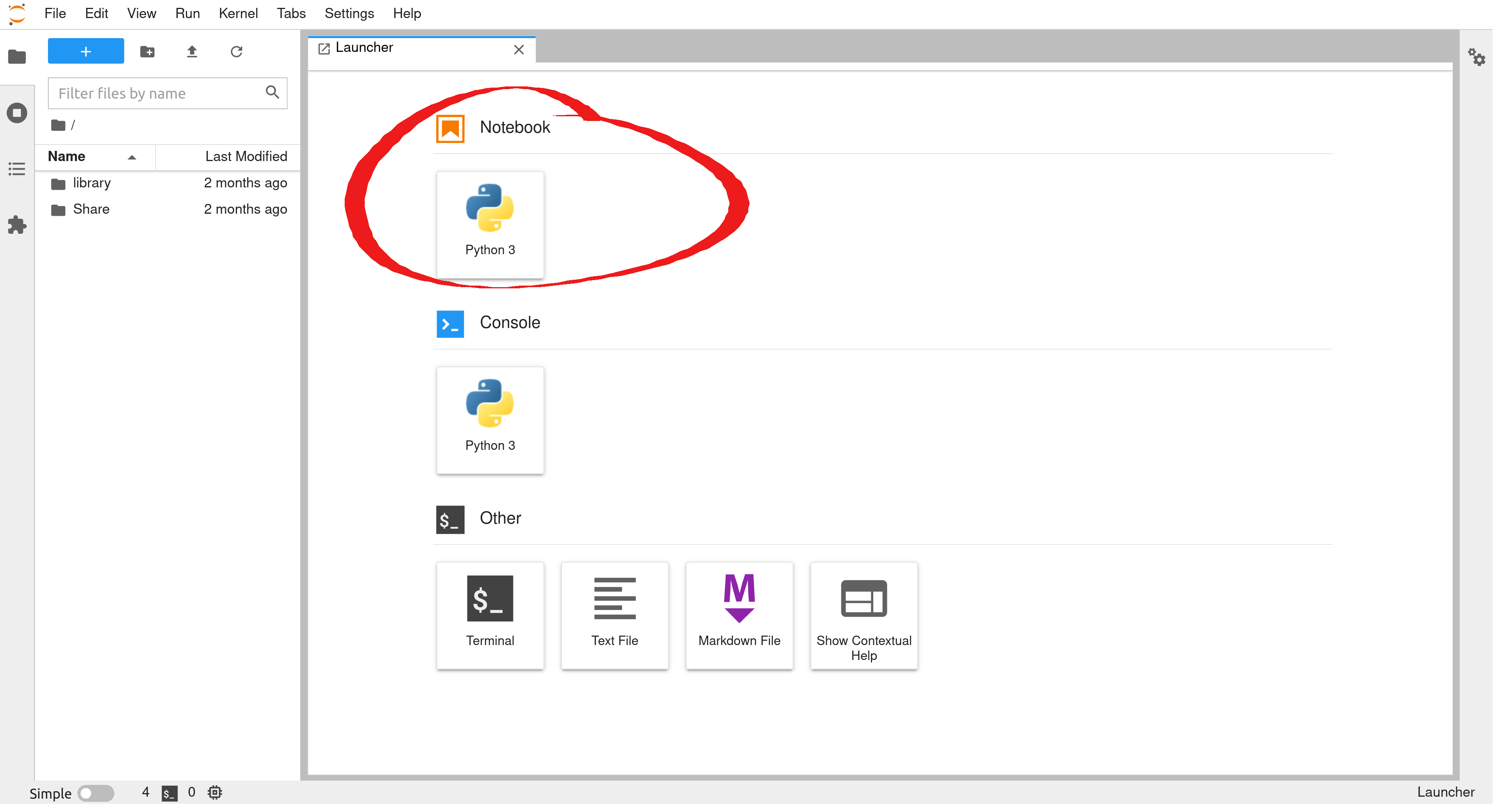
To start a new text document, we can select the Text File from the launcher.
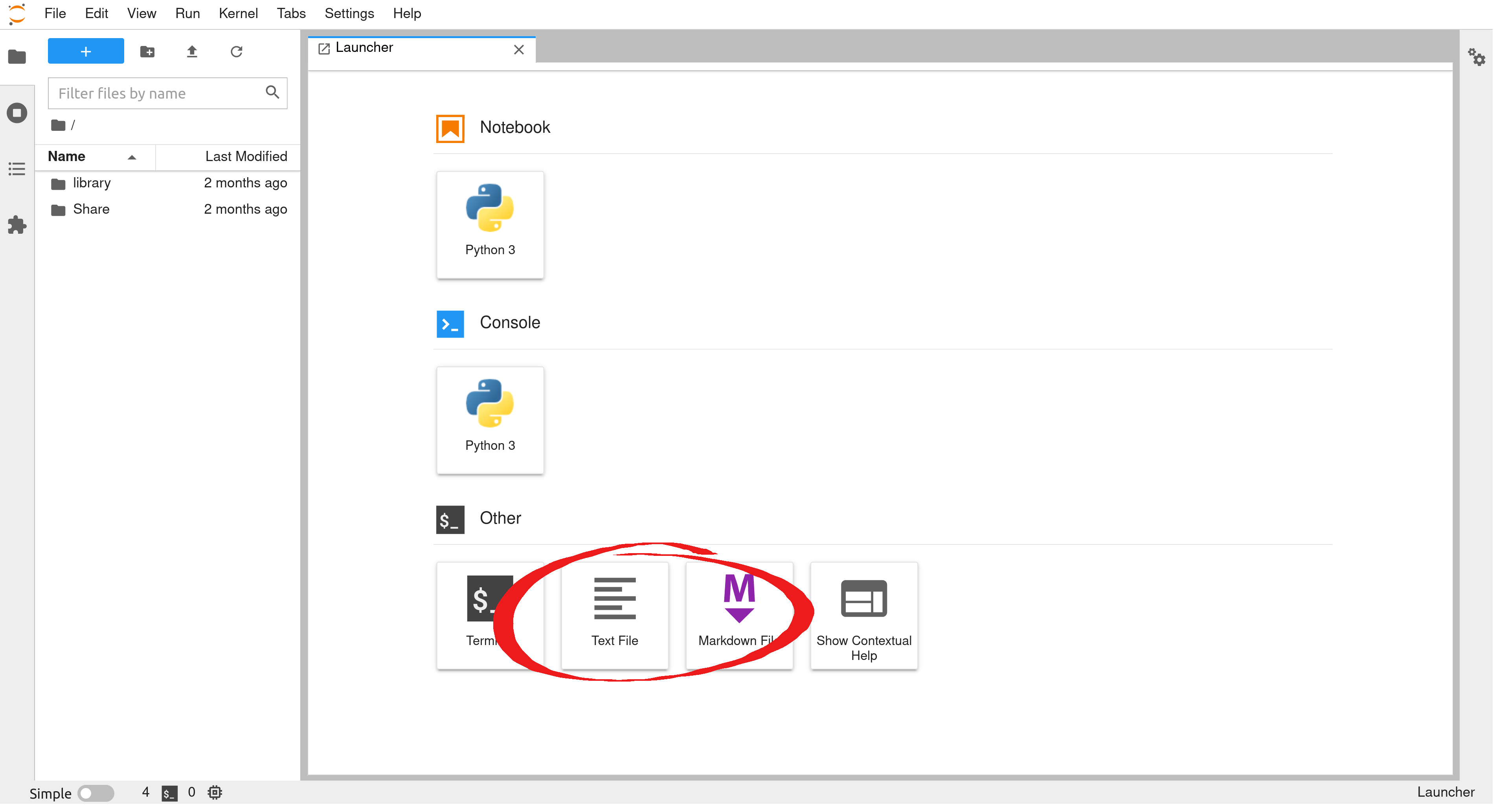
From the Menu bar we can run cells and notebooks as well as manage what is running. We will talk a bit more about this later.